Here are some visual guides how to configure your email client to
read email from your math account. It covers OSX mail, Entourage,
Thunderbird (a standalone program from the mozilla suite),
Eudora and Evolution. In all cases, the configuration is similar.
In order to ensure that you will be able to send and receive mail
whether you are on campus or off campus, configure your client
with IMAP with SSL, and SSL or TLS encryption as outlined below (in
general, this means using IMAP/SSL for incoming mail, TLS or SSL for
sending mail, whichever terminology your client uses). The side
benefit of this is that your mail sessions are fully encrypted end-to-
end, making your password and your entire account much more secure.
Note that the server now has to be specified as "math.harvard.edu" in all
of the places you're asked for it, not as "abel.math.harvard.edu" or
"smtp.math.harvard.edu" or any other alternatives.
For all mail programs, you must configure your client to read only
the directory ~/mail. Macintosh Mail refers to this setting
as the "IMAP Path Prefix"; Thunderbird calls it the "IMAP Server
Directory." If you do not complete this step, the mail program will
attempt to index your entire home directory every time you read mail.
This will slow down the mail server (and, coincidentally) will slow
your local machine, sometimes to the point of making it unusable.
The preferred email configuration for the Math Department includes
the following general settings. Below we present visual guides for
including these settings in some common email programs:
IMAP/Email Reading Server: math.harvard.edu
Type: IMAP
Use: SSL (or TLS) encryption
Port: 993 (some systems will use 143--allow this if system defaults to it)
IMAP Path Prefix: ~/mail
SMTP/Email Sending Server: math.harvard.edu
Use: TLS (or SSL) encryption
Port: 587
|
With these settings, VPN will no longer be required, or sufficient
for sending mail if you are off campus. VPN will not prevent sending
mail and may still be required for other programs.
Note that the server now MUST be specified as "math.harvard.edu" in
all of the places you're asked for it, not as "abel.math.harvard.edu"
or "smtp.math.harvard.edu" or any other alternatives.
For all mail programs, you must configure your client to read only
the directory ~/mail. Macintosh Mail refers to this setting as the
"IMAP Path Prefix"; Thunderbird calls it the "IMAP Server Directory."
If you do not complete this step, the mail program will attempt to
index your entire home directory every time you read mail. This will
slow down the mail server (and, coincidentally) will slow your local
machine, sometimes to the point of making it unusable.
|
UPdate from OS X Mail (tiger)
If you are updating an existing Mail account on Mac OS
"Tiger" (10.4), some of the setup screens in the "new user" process
below will not appear, because you (or an administrator) completed
them in the past.
Skip the first four images in the "Tiger" section, choose the
"Preferences" as in the fifth image, and then refer to this image to
make sure your username and password are included. Then continue with
the rest of the process, verifying or updating the settings as shown.
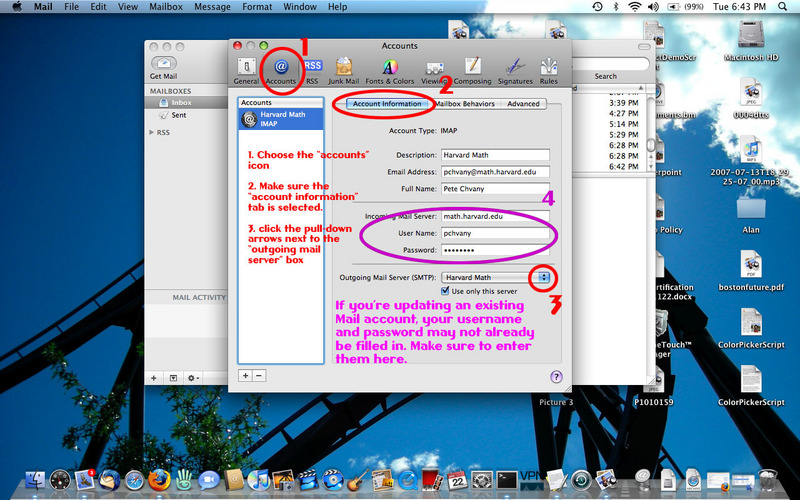
OS X Mail (tiger)
You can click on each of the following pictures to see it larger.
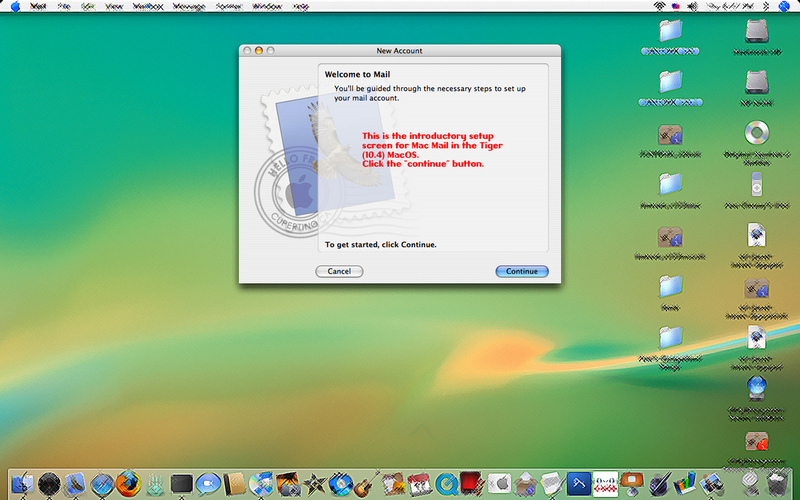

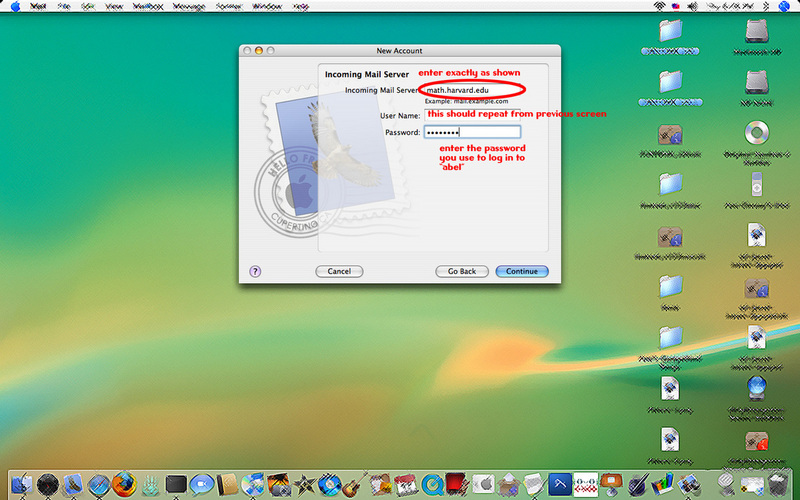

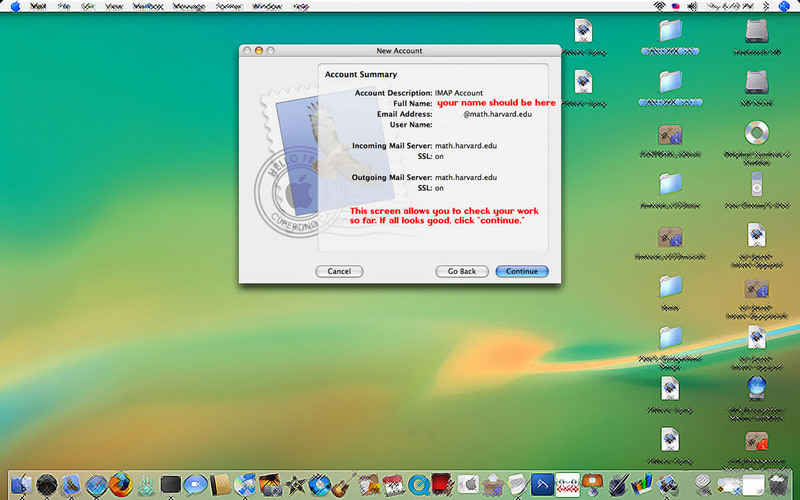

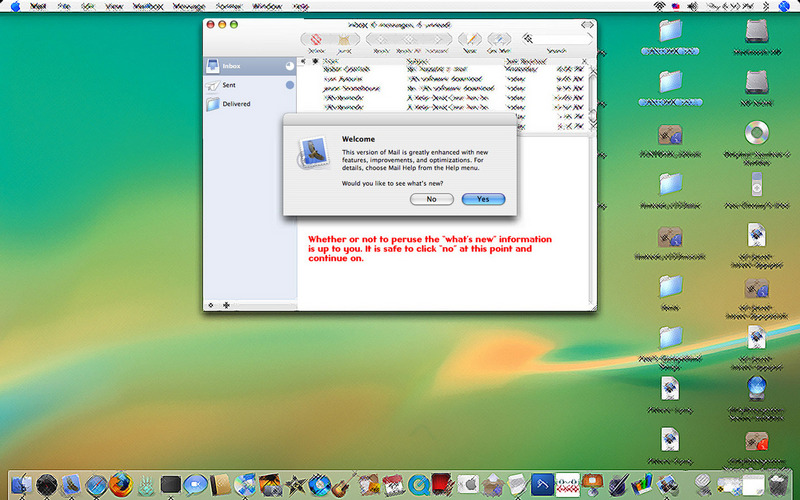
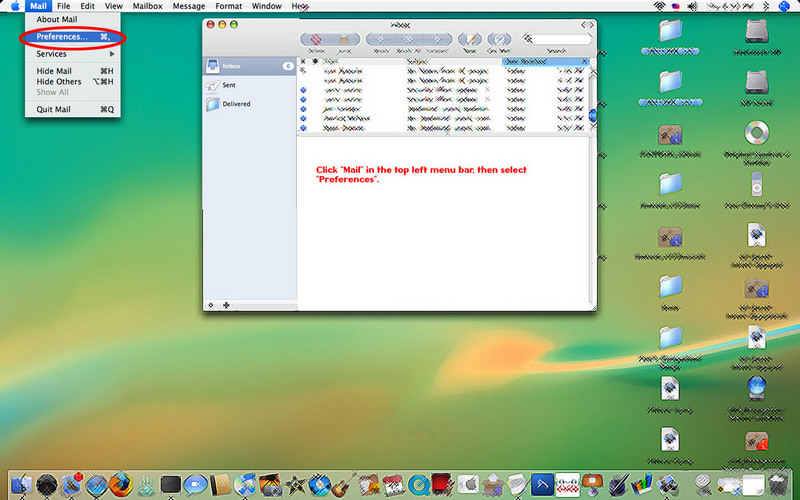
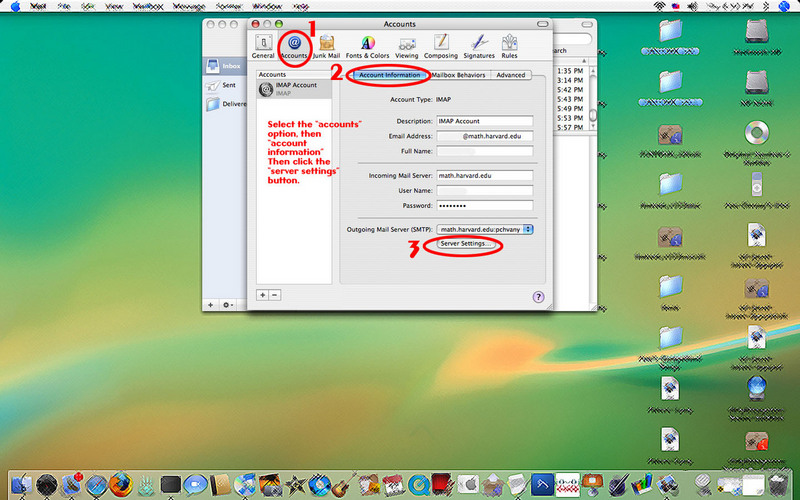


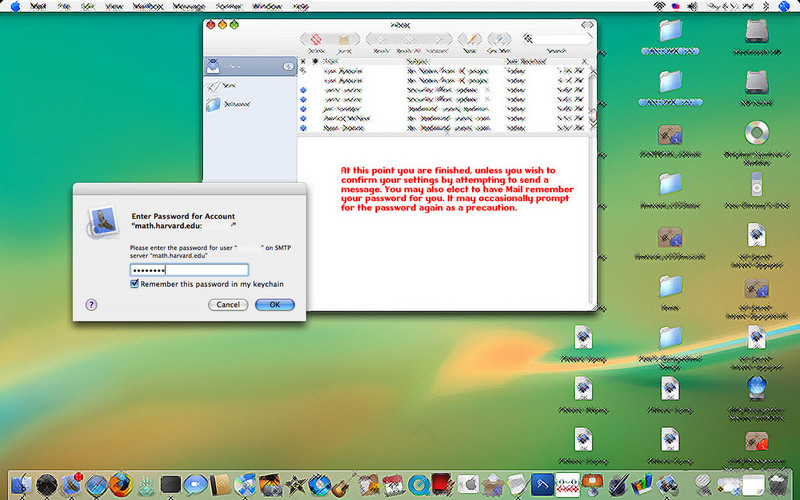
OS X Mail (leopard)
You can click on each of the following pictures to see it larger.
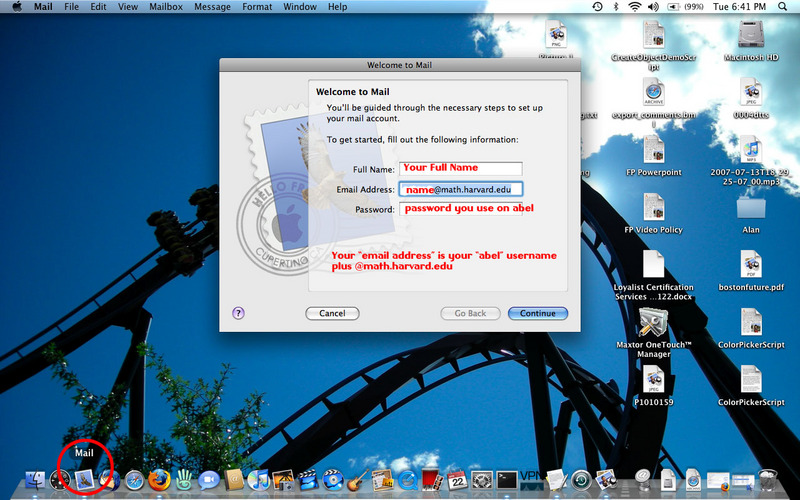
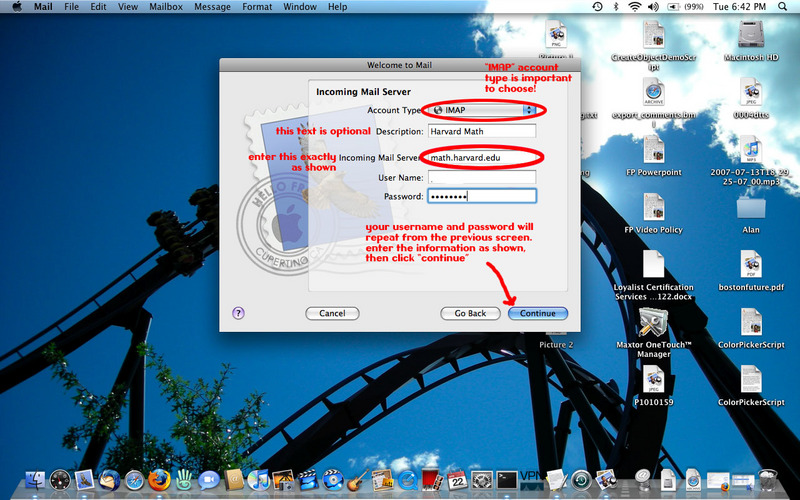
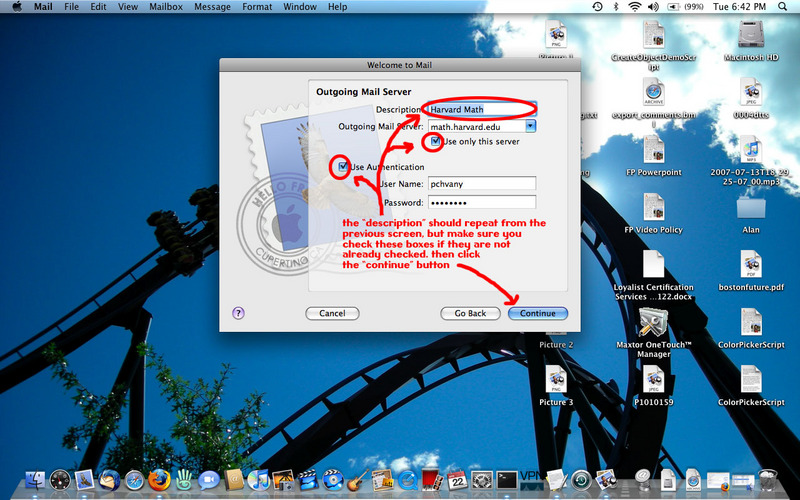
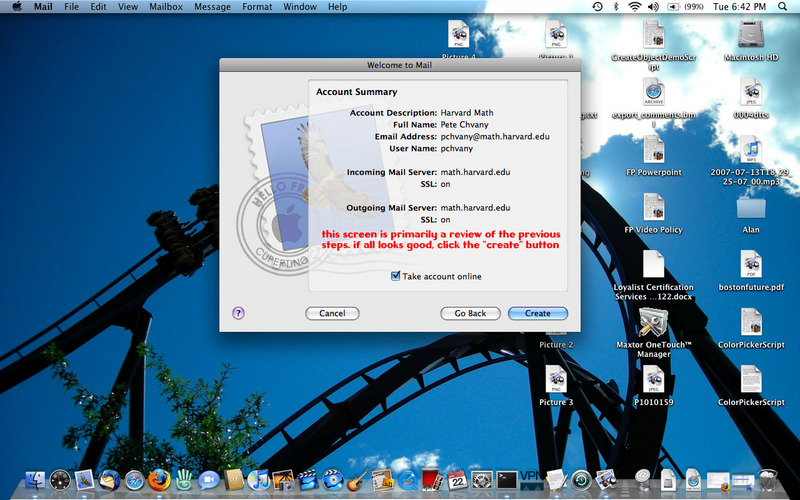

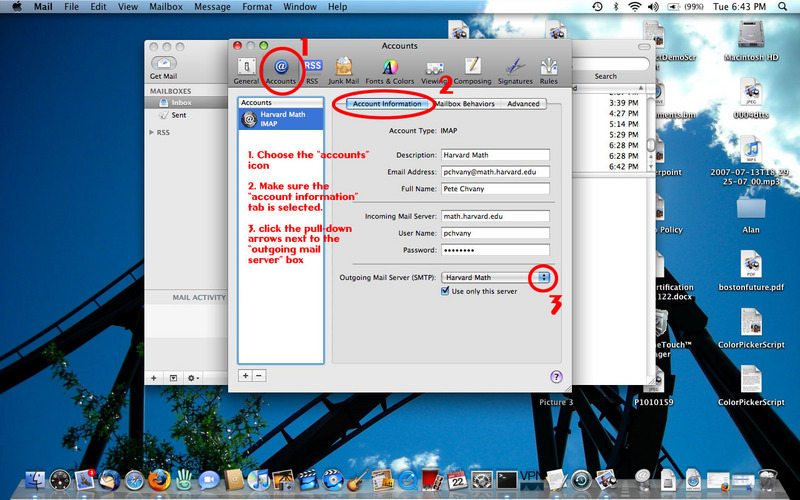



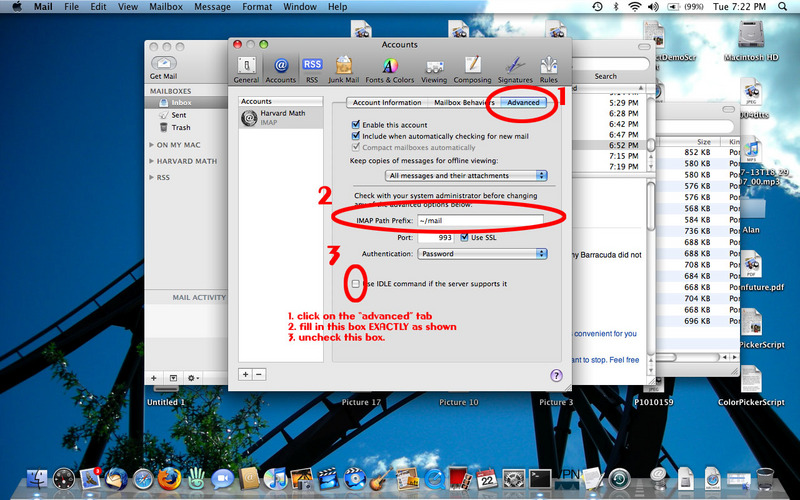

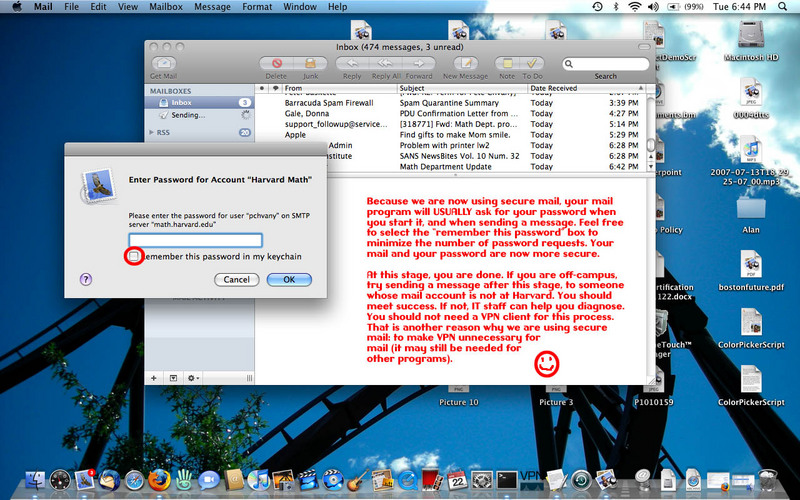
OS X Thunderbird
You can click on each of the following pictures to see it larger.
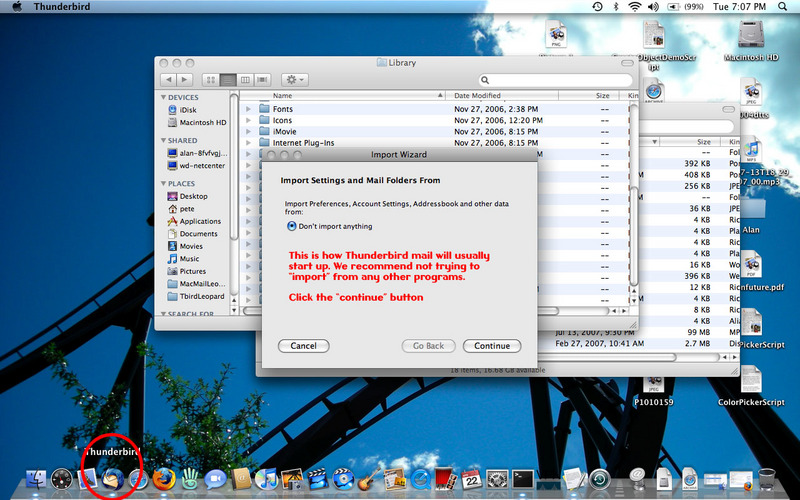
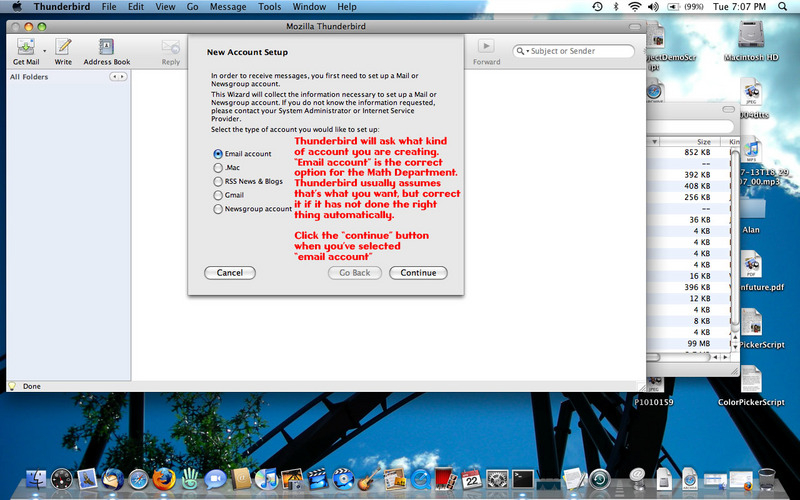
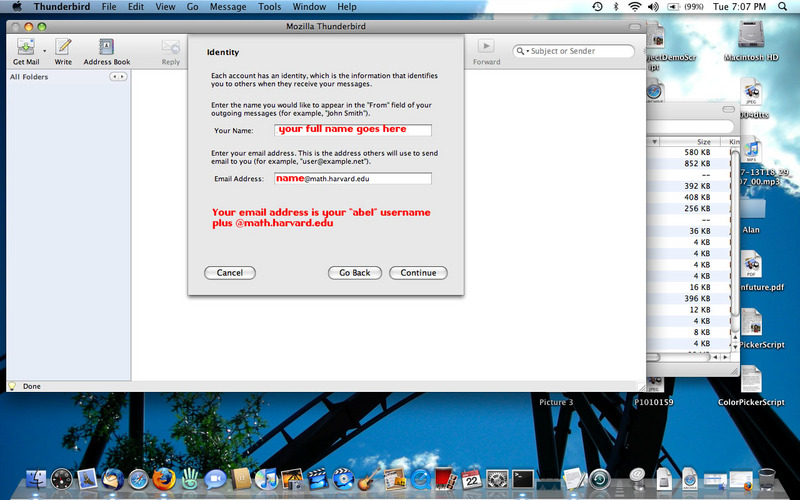
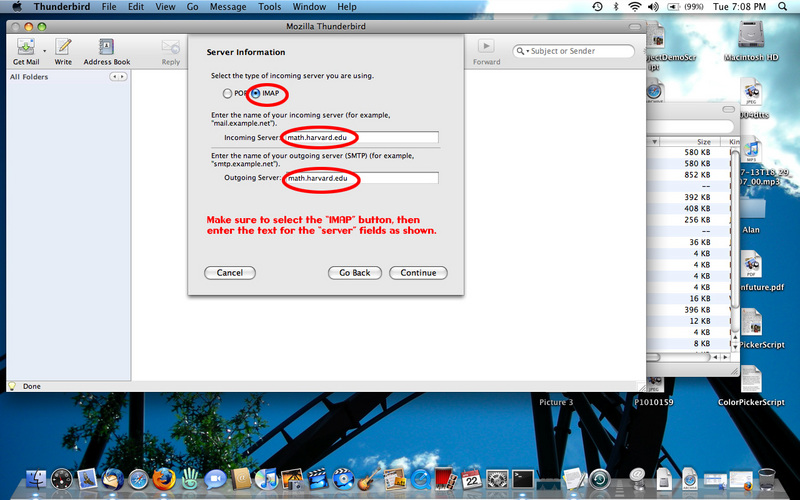


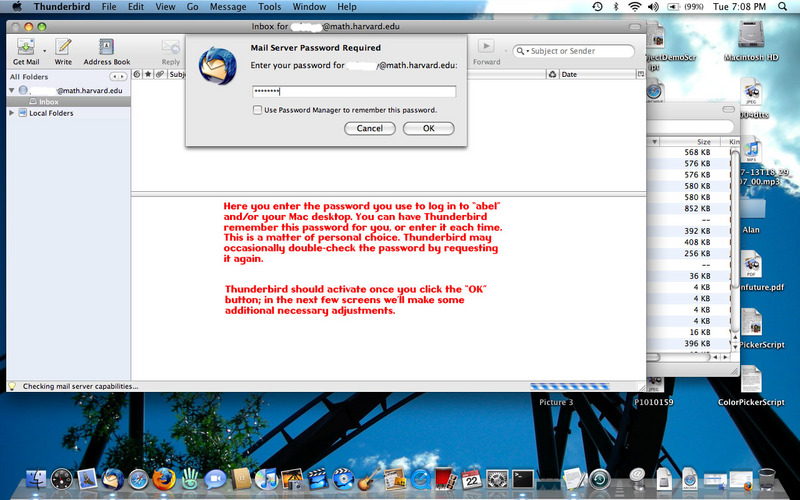
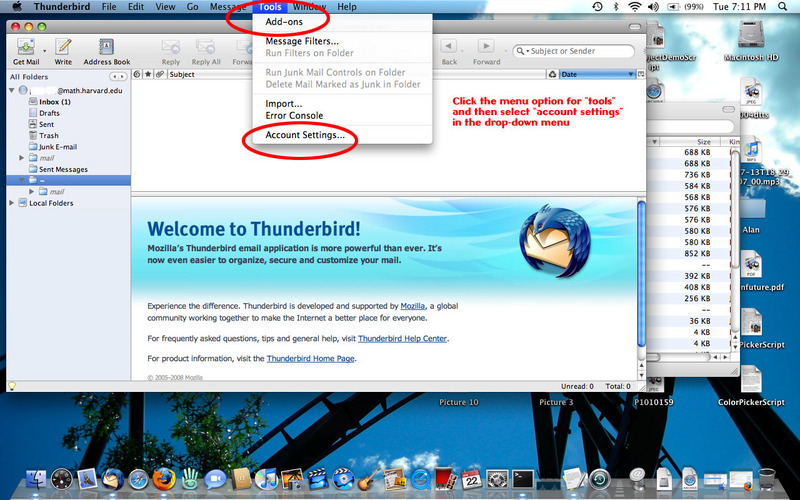
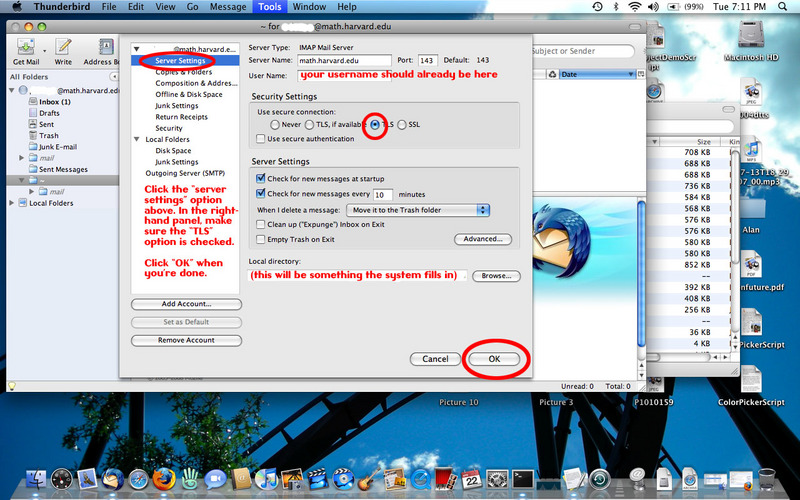
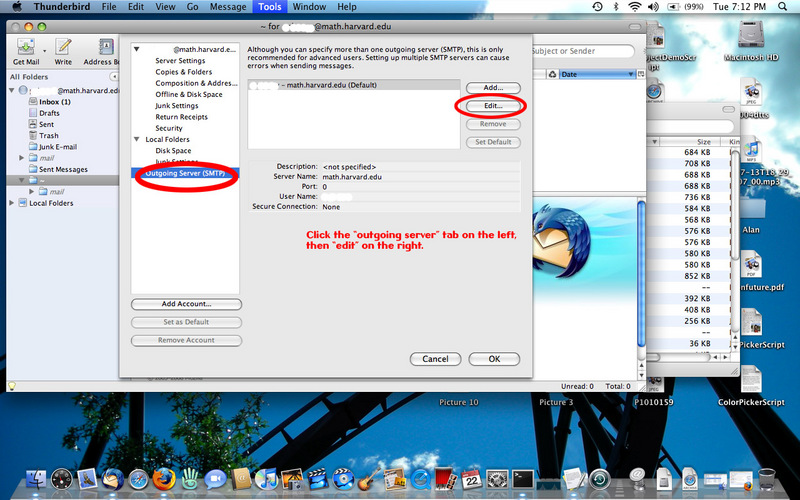



Entourage on OS X and Outlook
"When configuring Outlook Express it is critical to make sure you do
not select "Use Secure Password Authentication." You will be
required to enter your username and password information at several
times in the setup, but "Secure Password Authentication" is a
specific Microsoft product that we do not employ. Make sure to fill
in the screens exactly as shown below. Outlook Express for Windows
Vista is substantially the same as this example from Windows XP."
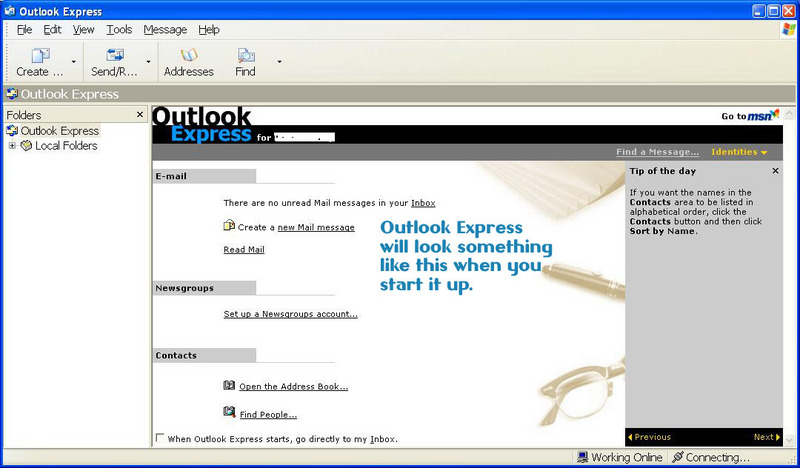
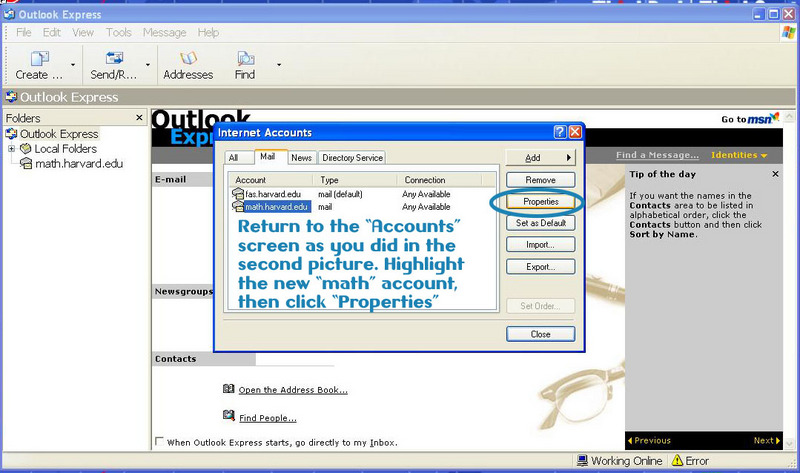
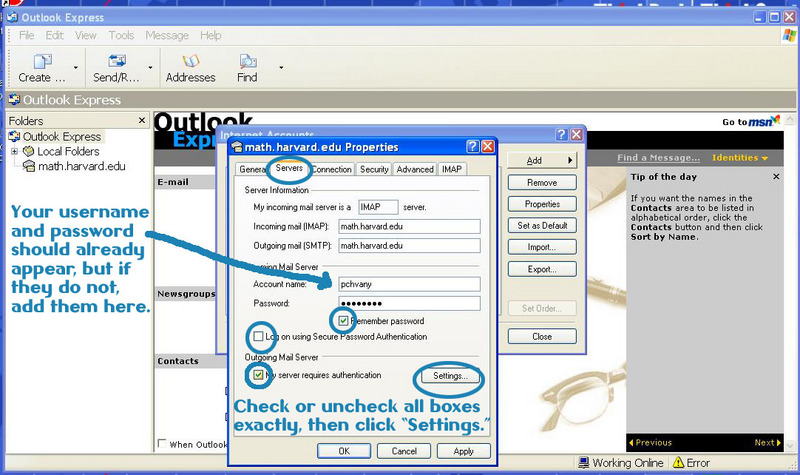
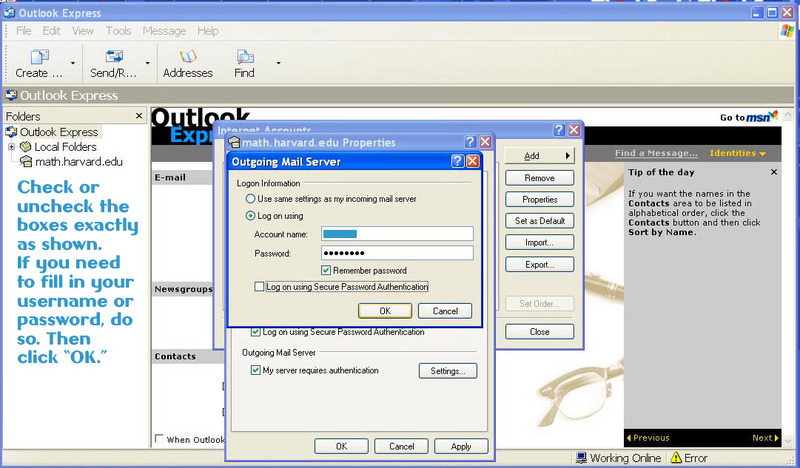

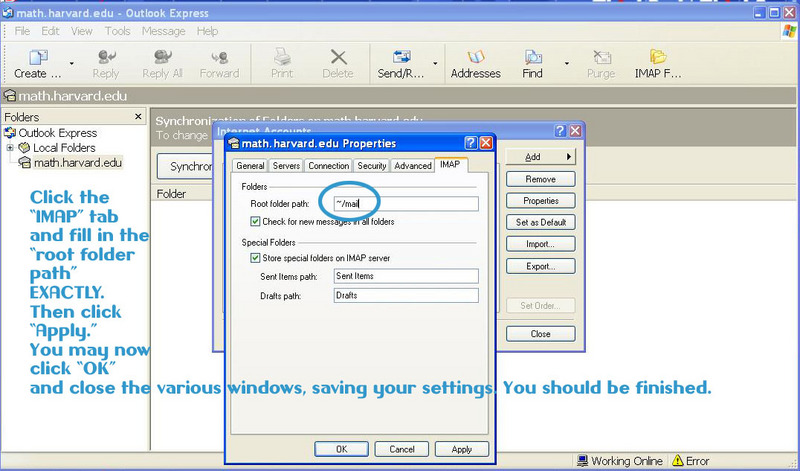
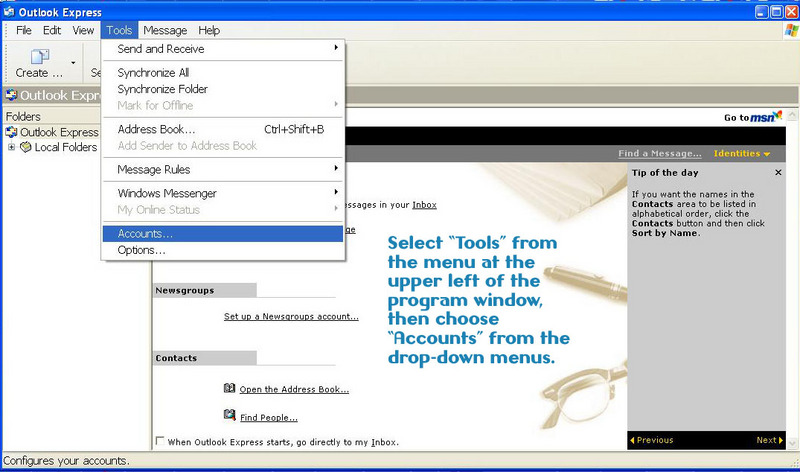
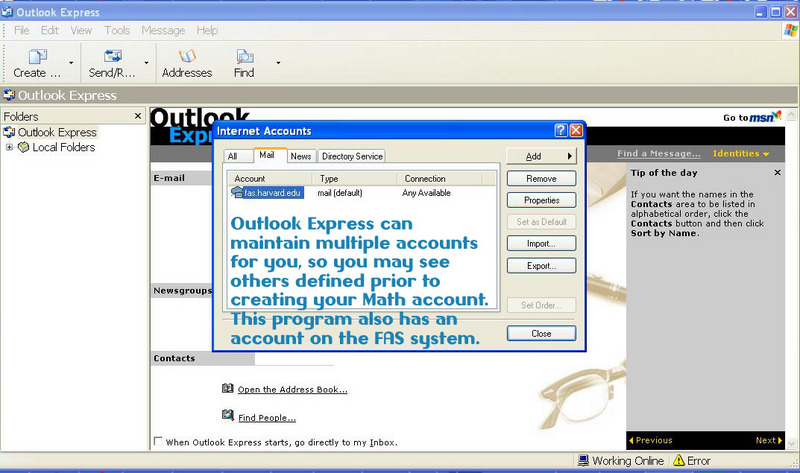

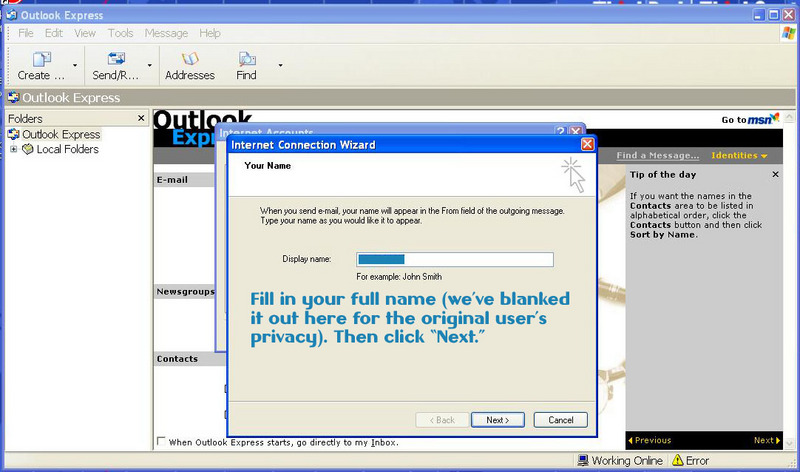
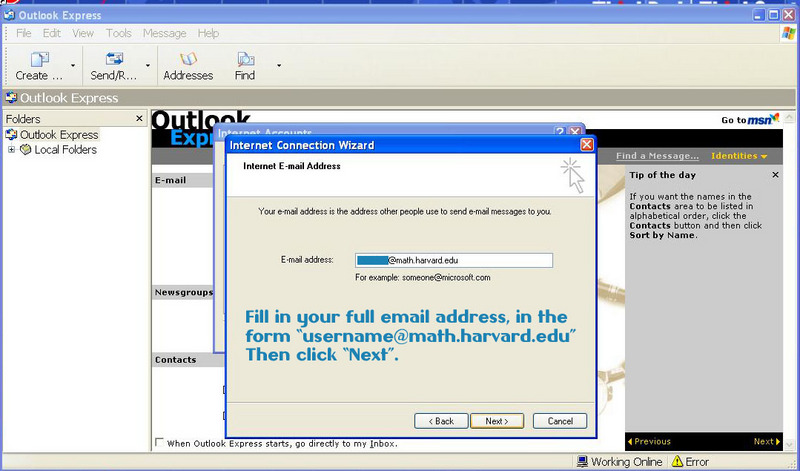
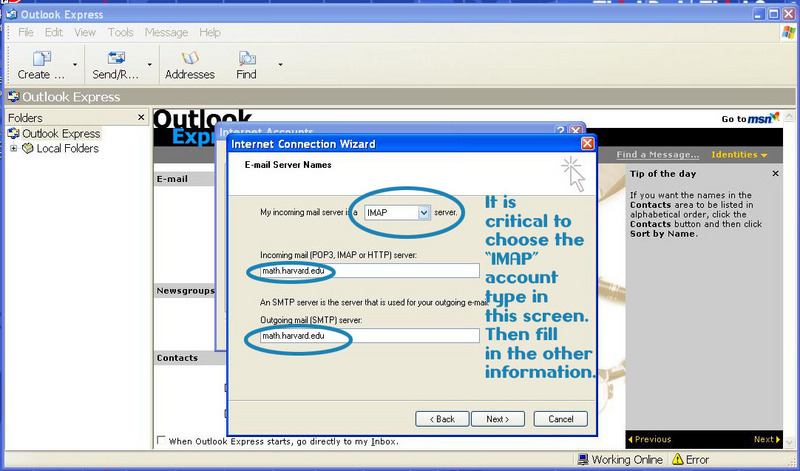
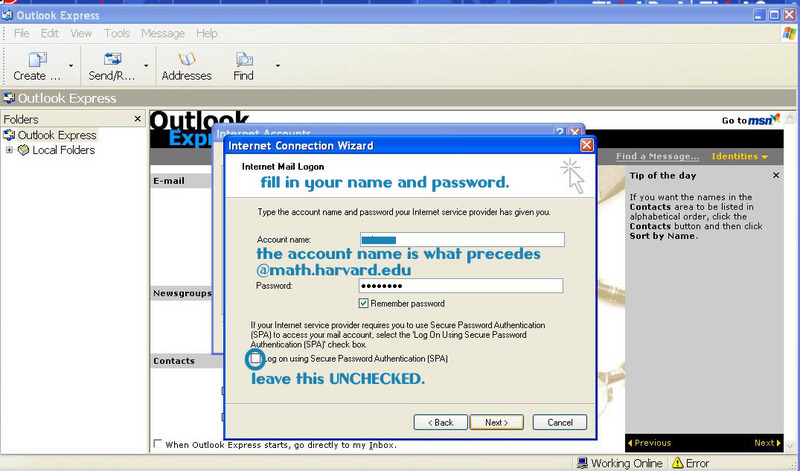

|